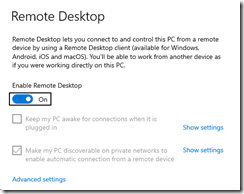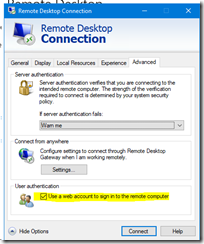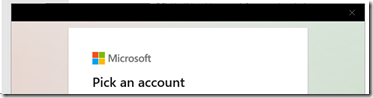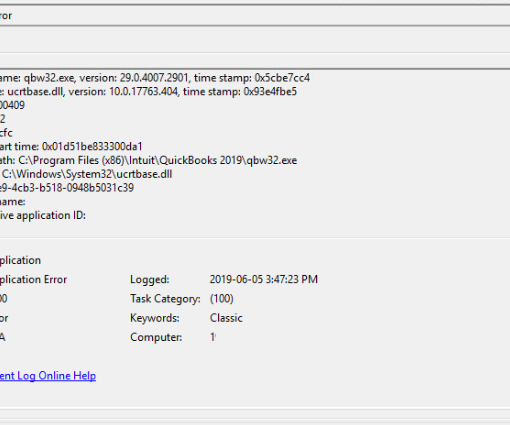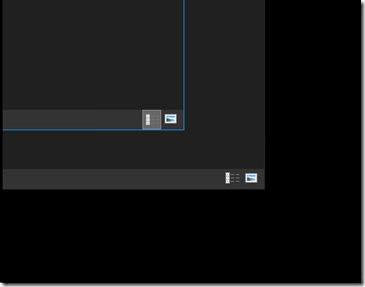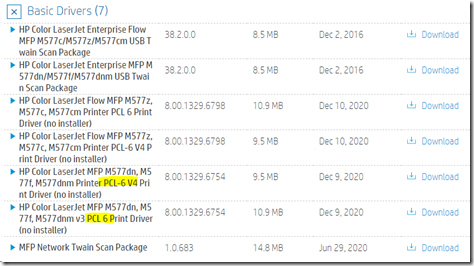We need to remotely connect to a Windows VM that is strictly Azure AD/Entra ID joined.
When we look in Users in Computer Management it’s blank.
To enable a Remote Desktop connection:
- Enable Remote Desktop in Windows
- On the Remote PC start MSTSC.Exe
- Enter _just_ the PC Name
- Enter: AzureAD\YourName@EntraIDDomain.Com
- Example: AzureAD\PhilipElder@MPECSInc.Solutions
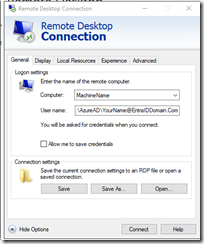
- Tick: Use a web account to sign in to the remote computer
- Save the Shortcut
Once the remote user double clicks on the .RDP file they will get:
Azure AD/Entra ID Credentials Prompt
Once the user’s password and MFA approval have happened they will be greeted with the remote operating system’s desktop.
User’s Desktop via RDP
Philip Elder
Microsoft High Availability MVP
MPECS Inc.
Our Web Site
PowerShell and CMD Guides