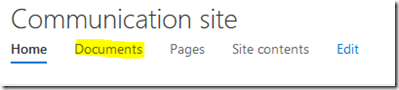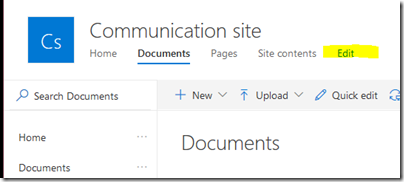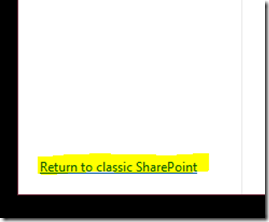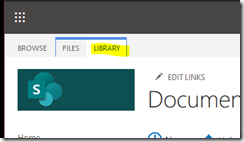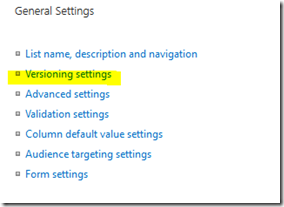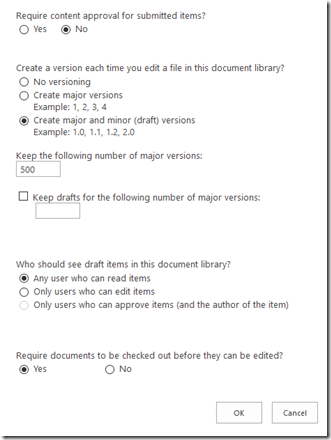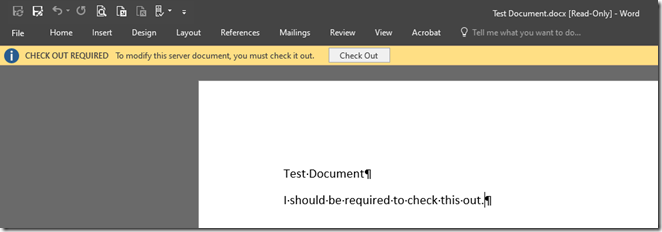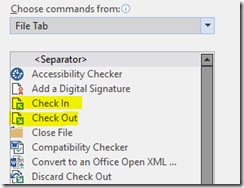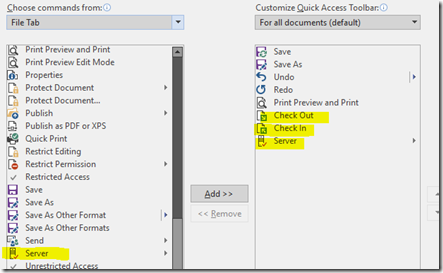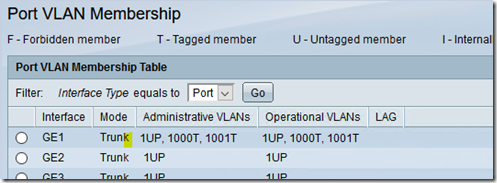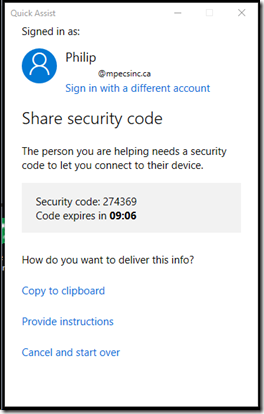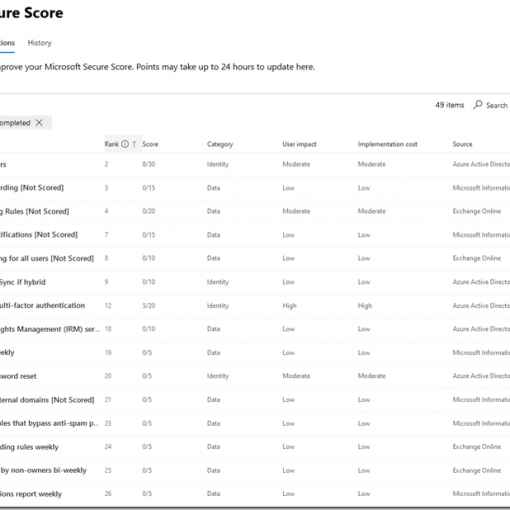A key feature that has always been a selling point for SharePoint for us is in the Check Out/In, Versioning, and Review functionality.
To set up mandatory check out/in and versioning log on to your Office 365 SharePoint portal with the admin account.
- https://YourPortal.SharePoint.Com
- Click Documents
- Click Edit
- Click Return to classic SharePoint in the bottom left hand corner of the browser
- Click the Library tab
- Click on Library Settings
- Click on Versioning settings
- Set as per need
After clicking OK the document library will now require a document to be checked out and then back in.
Office Application Tweak
To help users navigate the need to work with checking documents out and in is to add the following to the Quick Access Toolbar:d
Check Out, Check In, and Server Versioning Controls on the Quick Access Toolbar
Click the dropdown arrow and:
While Office does a good job notifying when documents need to be checked out and then prompts to check them back in again indicating the version and a comment if necessary.
User Training
From there, it is a matter of training users to work with the system.
It then becomes a simple system for tracking all changes to the company’s shared resources.
The Review tab in Microsoft Office applications takes things further if one sets the Approve/Reject changes setting but one can also use Review without it. For sensitive documents or spreadsheets one could have a lot more control over what could be changed and who could make those changes.
FYI
Many third party applications such as Adobe’s Reader and Acrobat, for example, work with SharePoint’s check out/in system.
Philip Elder
Microsoft High Availability MVP
MPECS Inc.
www.s2d.rocks !
Our Web Site
PowerShell and CMD Guides