There is an issue with Receive Segment Coalescing (RSC) on Windows 10 that causes download speeds to stall while connected via WiFi.
Steps to disable Rsc using Microsoft’s automated tool:
1) Download the “.diagcab” file located here: https://aka.ms/diag_cssemerg11005 (UPDATE 2021-03-17: Link is dead)
2) Run it, and let it see if it can determine the problem and fix it.
3) Re-test your wireless internet connection.
Once the above is done the problem goes away.
- HT: Microsoft Answers: WiFi Issues with Creators Update
- Via a client of ours
UPDATE 2021-03-17: Manual Instructions
The following requires an elevated PowerShell session. Click Start and type PowerShell then right click and Run As Administrator.
Steps to disable Rsc manually:
-
- Get your network adapter name:
PowerShell: Get-NetAdapter - Note your adapter’s name (Could be: Wi-Fi)
- Get your network adapter “Receive segment coalescing” (Rsc) settings:
PowerShell: Get-NetAdapterRsc
IPv4Enabled/IPv6Enabled: True - Disable Rsc for your network adapter:
PowerShell: Disable-NetAdapterRsc -Name NICName - Verify Rsc is disabled for ipv4 and ipv6, on your network adapter:
PowerShell: Get-NetAdapterRsc
IPv4Enabled/IPv6Enabled: False7) Re-test your wireless internet connection.
- Get your network adapter name:
Philip Elder
Microsoft High Availability MVP
MPECS Inc.
www.s2d.rocks !
Our Web Site
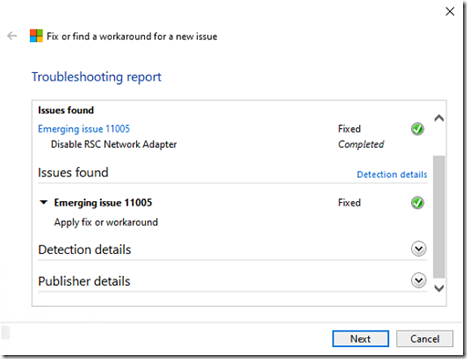
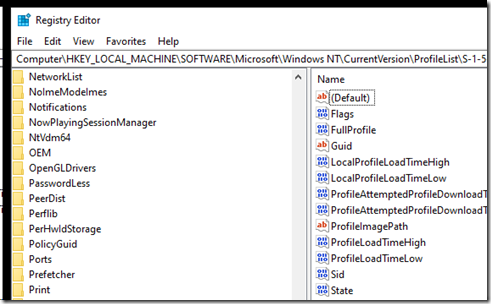
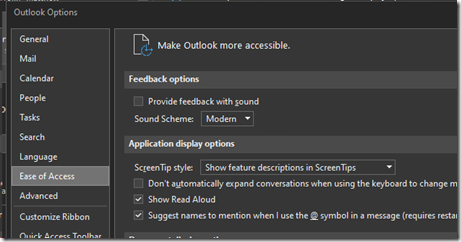
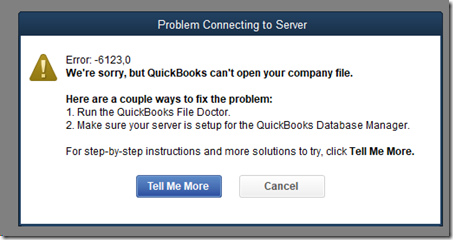
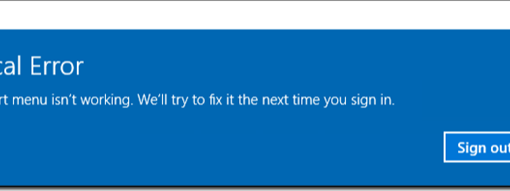
2 thoughts on “Windows 10: WiFi Download Speeds Stall”
Link down 🙁
I’ve added the manual steps. Thanks for pointing that out!